Zoho Mail is a secure, ad-free emailing platform to get a professional email address for your business using your own domain—like yourname@yourbusiness.com. This makes you look more credible and helps build trust with customers. Plus, it comes with strong security features to keep your communication safe.
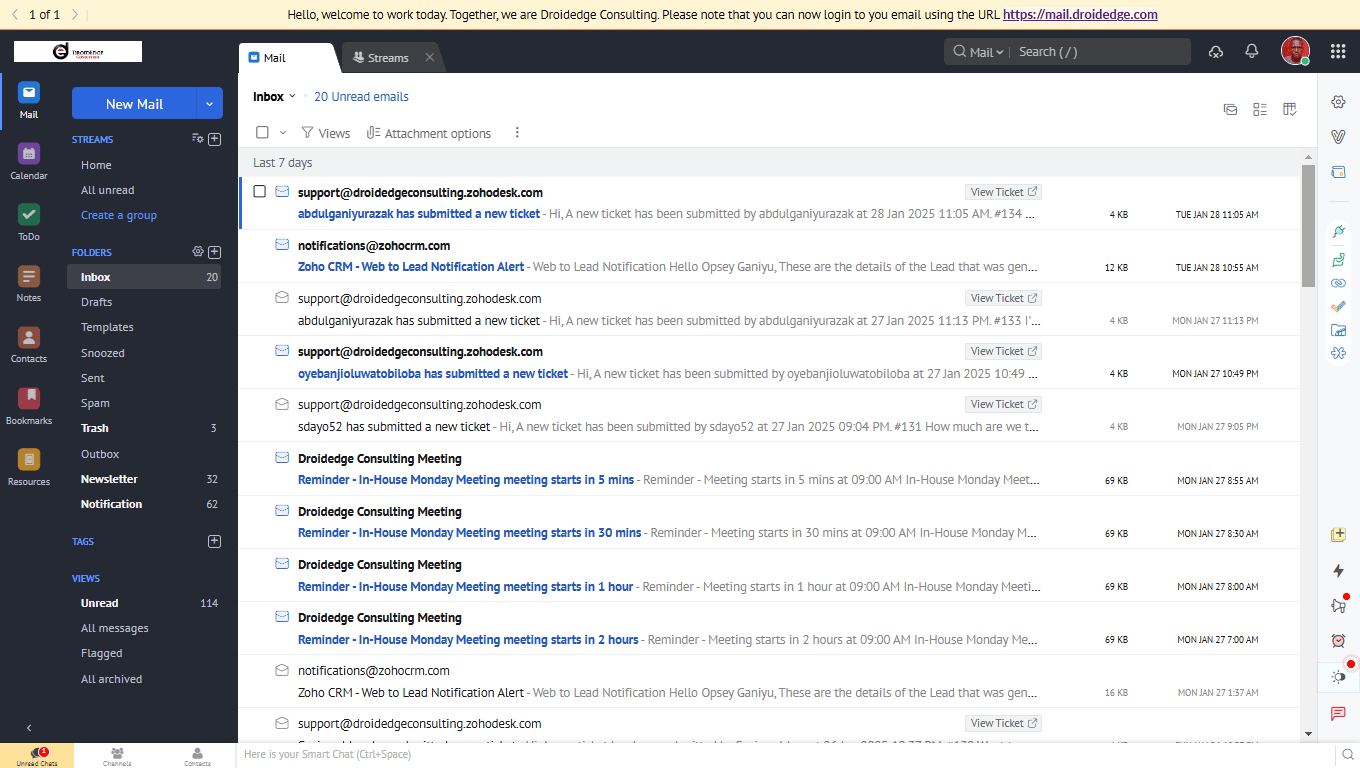
If you are just getting started with Zoho Mail, follow these steps to set up and configure Zoho Mail for your personal emailing or business emailing:
STEP 1: Sign Up for Zoho Mail

STEP 2: Add and Verify Your Domain
1. Enter your domain name to set up your custom email address.

2. Verify domain ownership using any of these three methods; TXT, CNAME, or HTML file verification.

3. Update MX (Mail Exchange) records to direct your emails to Zoho Email server.
STEP 3: Create Email Accounts for Your Team
1. Use the Admin Console to create individual email accounts for yourself and your team members. You may also set up email groups for departments such as; marketing@yourdomain.com
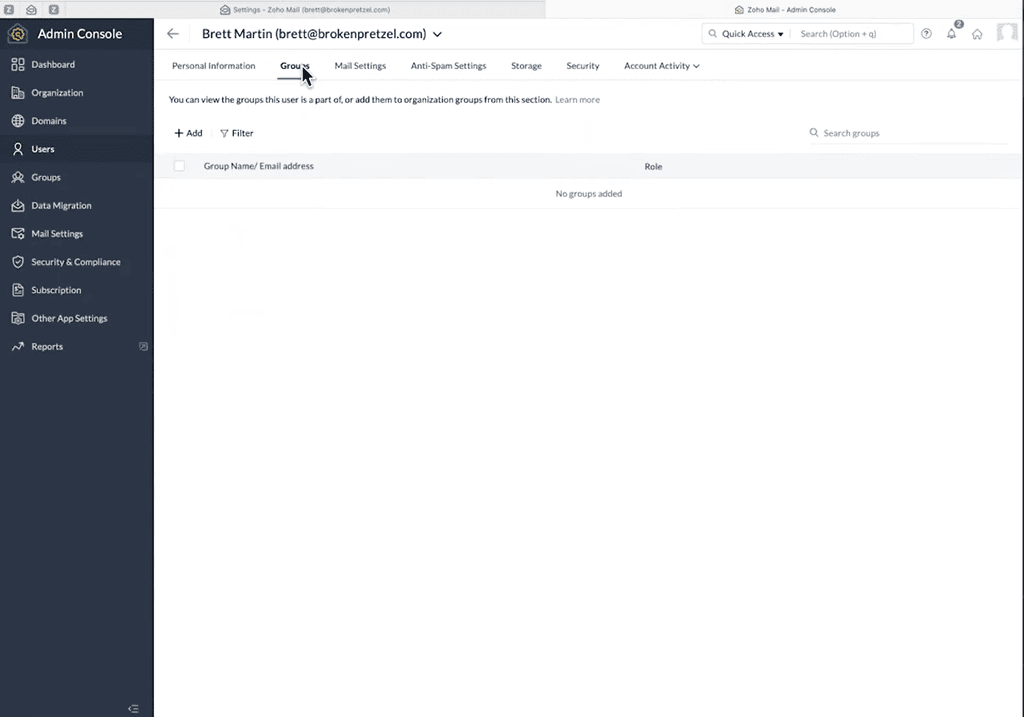
2. Assign roles and permission such as admin, moderator or user to each of those email accounts created.
STEP 4: Update DNS Records for Email Delivery
1. Setup SPF, DKIM, and DMARC configuration in your DNS to improve email deliverability.
2. Set up your custom email signature
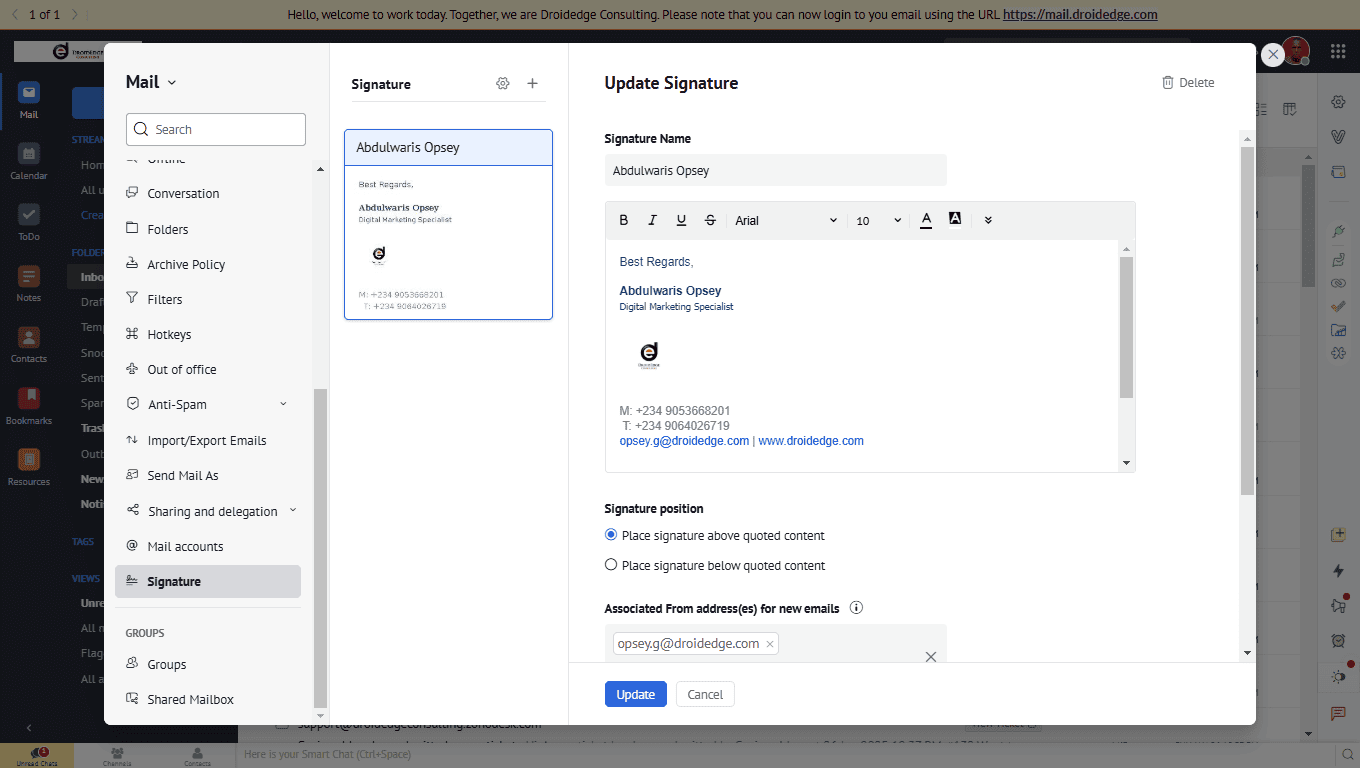
3. Configure filters and rules for incoming emails.
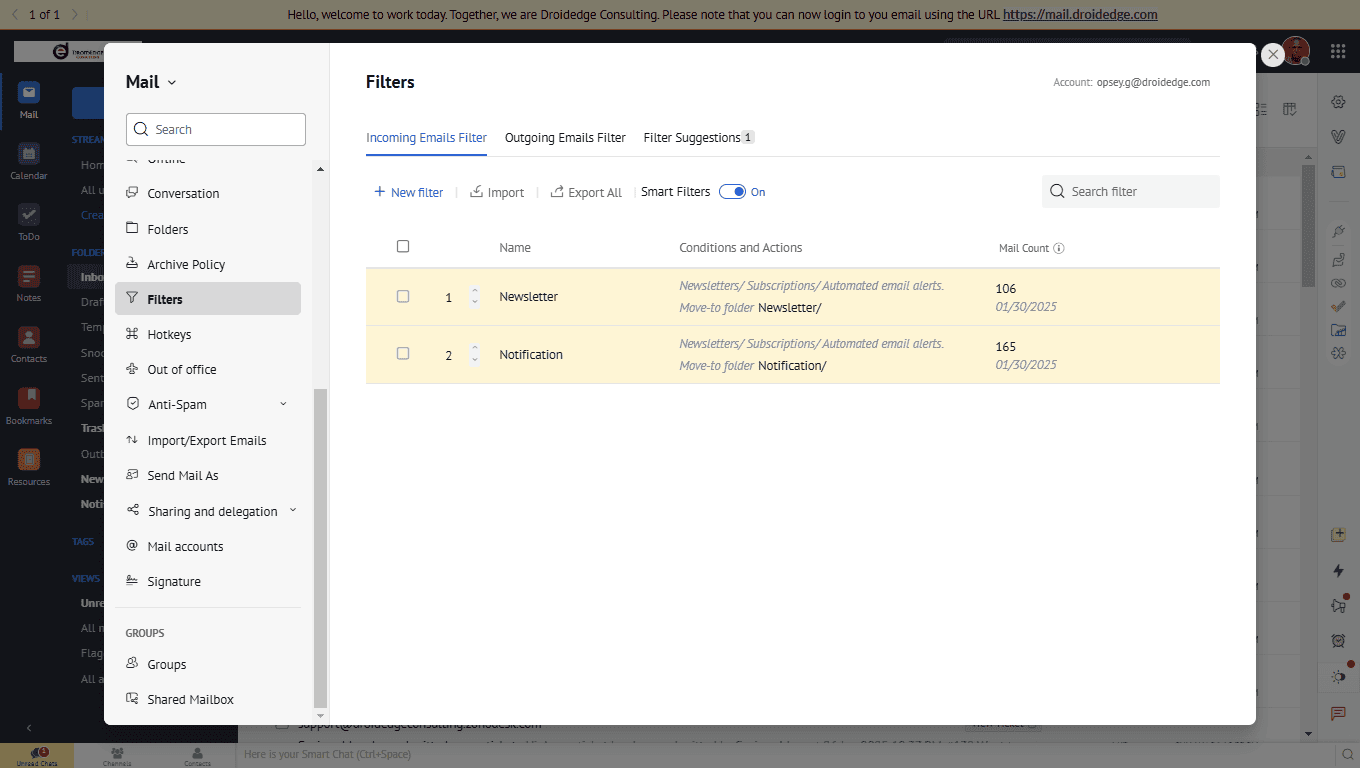
STEP 5: Get Zoho Mail for Your Mobile Devices
1. Download the Zoho Mail mobile app for Android and iOS
2. Login using your Zoho Email account.

3. Compose your first email on Zoho Mail.
CONCLUSION
Setting up Zoho Mail is quick and easy, and it gives your business a professional and secure way to handle emails. Whether you’re a freelancer, startup, or a growing business, Zoho Mail is a great option to keep your emails organized and efficient. If you encounter any issue setting up Zoho Mail, please reach out to Droidedge Consulting for a free consultation.
